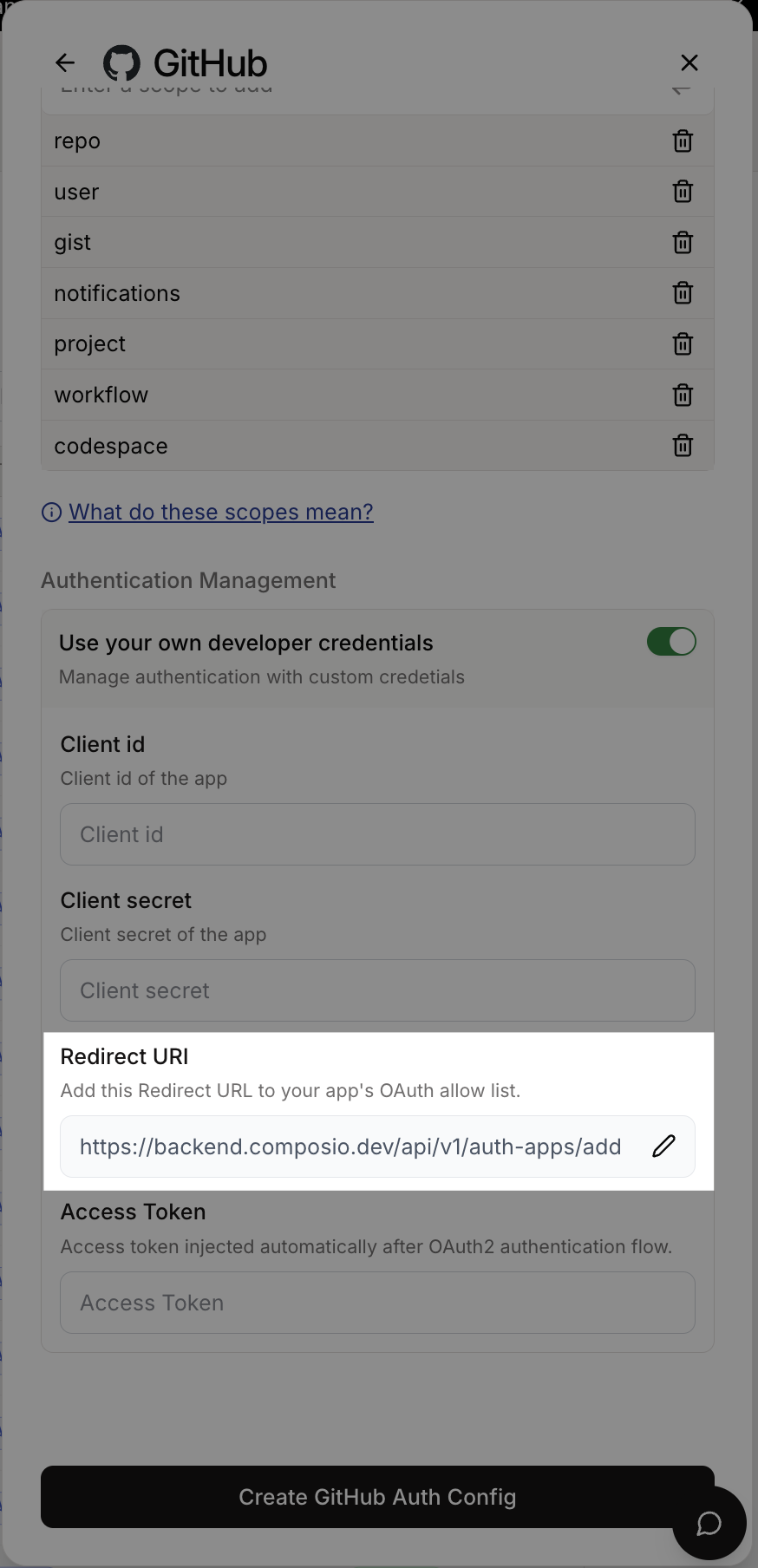Custom Auth Configs
Many toolkits support a level of customization for the auth config, specifically OAuth applications.
This guide will walk you through the process of customizing the auth config for toolkits where you can configure your own developer app.
Creating a custom auth config
To create a custom auth config, click Create Auth Config in your dashboard, then navigate to Authentication management → Manage authentication with custom credentials.
You’ll need to customize the auth config when you want to use different values than the defaults - such as your own subdomain, base URL, client ID, client secret, etc.
Example: PostHog
Example: Hubspot
You may change the subdomain for the PostHog toolkit to match your own instance.
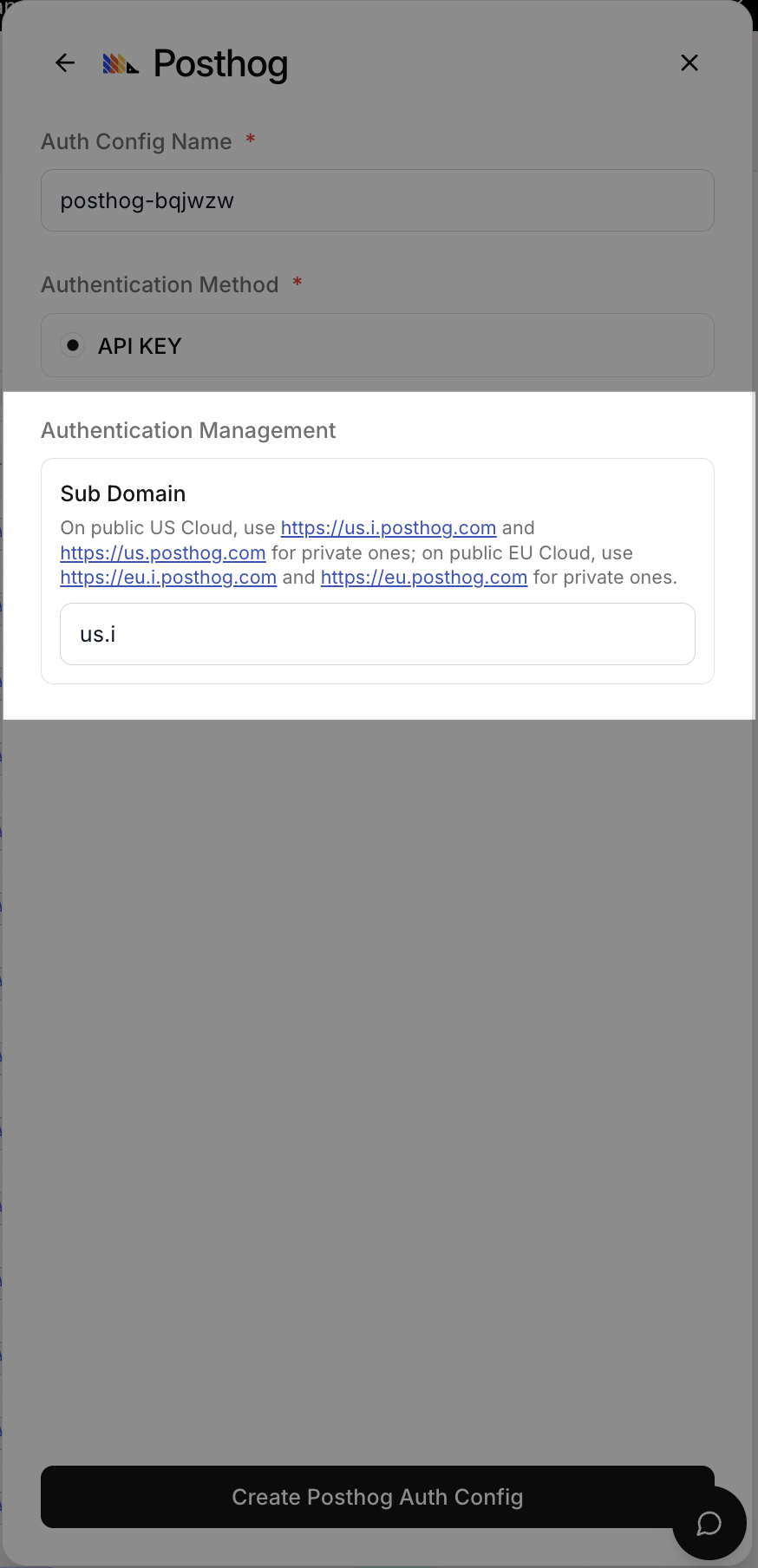
Toolkits that support OAuth2 allow using your own developer app. This is the recommended approach for most cases.
Use your own developer app!
We recommend using your own developer app for the OAuth2 scheme as it is more suited for production usage with many users and more granular control over scopes.
However, getting OAuth approvals takes time, so Composio provides a default developer app!
OAuth2 Auth Configs
Generate the OAuth Client ID and Client Secret
To set up a custom OAuth config, you’ll need the OAuth Client ID and Client Secret.
You can generate the client ID and client secret from your provider’s OAuth configuration page.
Examples for Google and GitHub:
GitHub
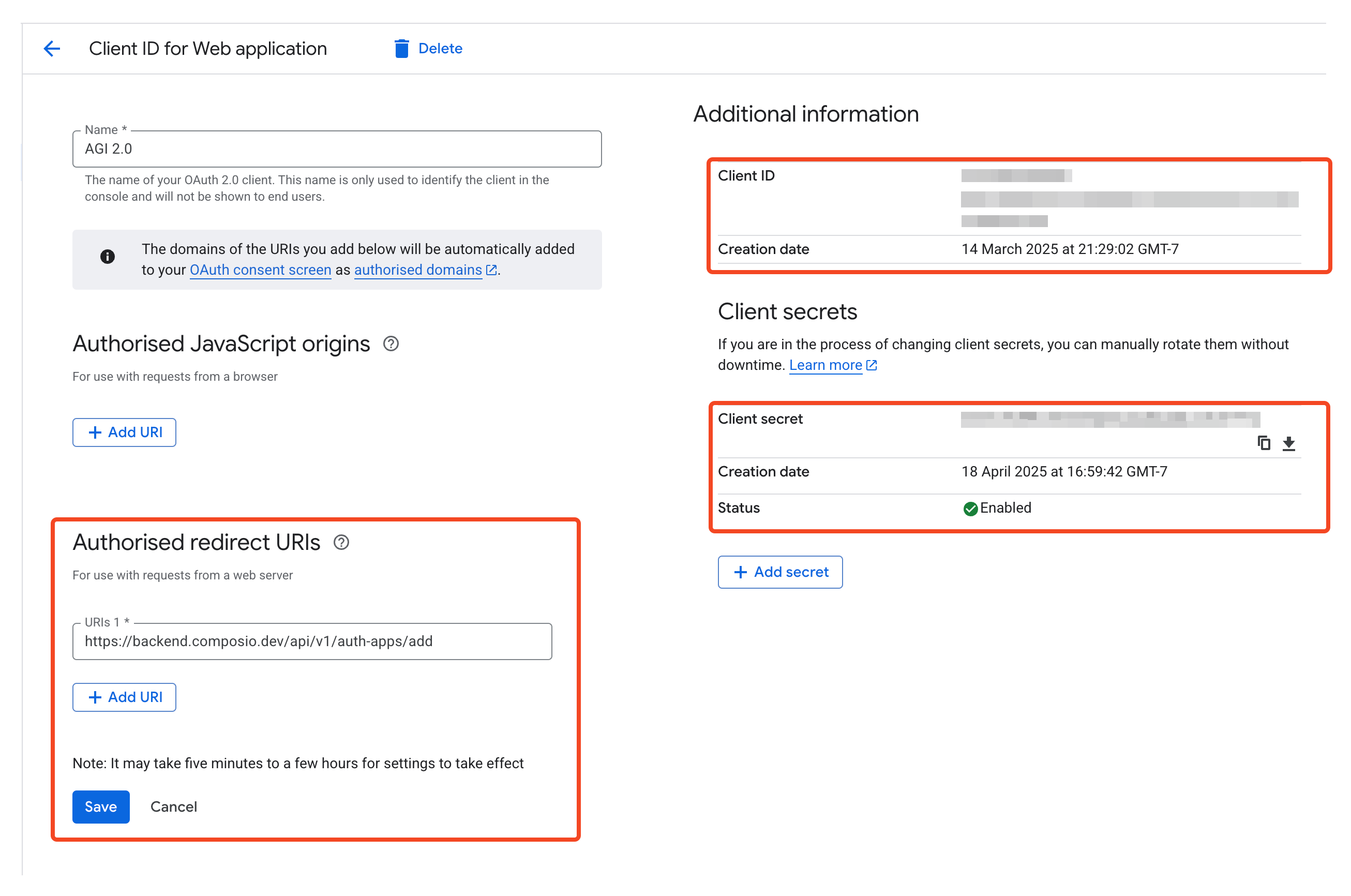
Set the Authorized Redirect URI
When creating your OAuth app, make sure to configure the Authorized Redirect URI to point to the Composio callback URL below:
Create the auth config
Once you have the OAuth credentials, you can add them to the auth config in the dashboard.
- Select the OAuth2 scheme.
- Select the scopes to request from users. Default scopes are pre-filled for most apps.
- Add the OAuth client ID and client secret for your developer app. Keep the redirect URL as is for now!
- Click Create!
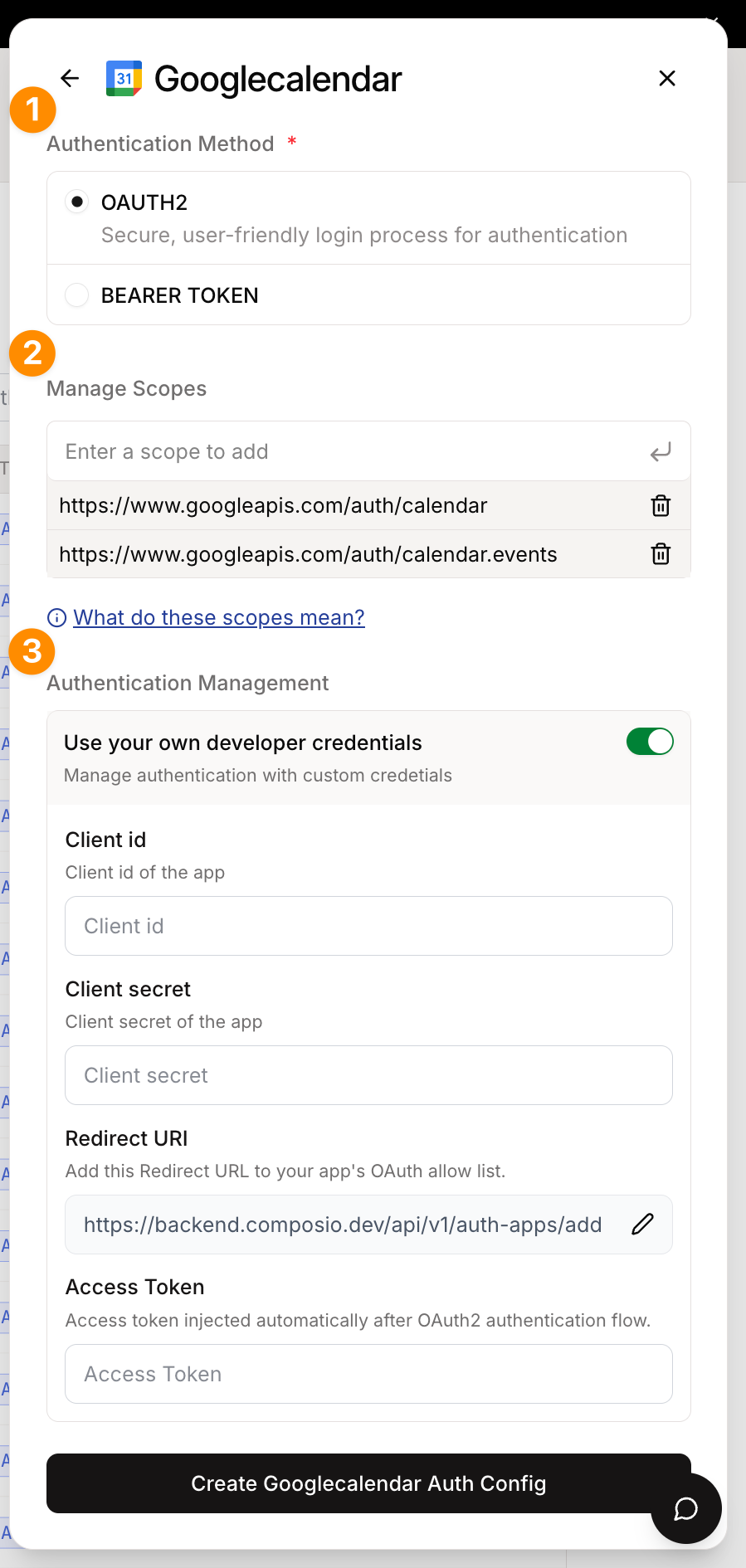
This auth config is now ready to be used in your application!
White-labeling the OAuth Consent Screen
By default the users will see an OAuth screen like the one below:
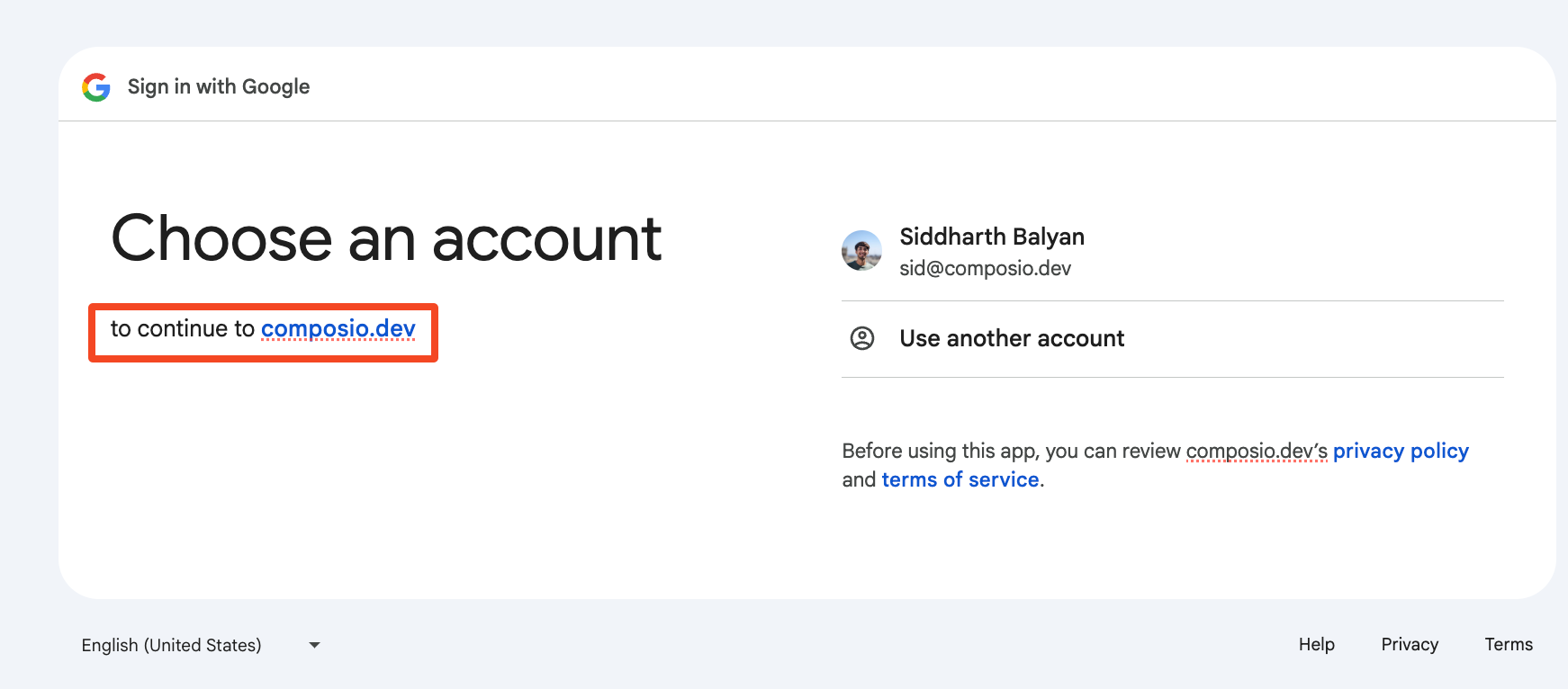
The OAuth redirect URL is surfaced in some OAuth providers’ consent screens. This may cause confusion for some users as that URL is not of the same domain as the application.
To remediate this:
Set the Authorized Redirect URI
Specify the Authorized Redirect URI to your own domain in the OAuth configuration. For example:
With this setup, you can use https://yourdomain.com/api/composio-redirect as your OAuth redirect URI, which will create a better user experience by keeping users on your domain during the OAuth flow.
How does this work?
The custom OAuth config allows you to use your own domain in the OAuth consent screen instead of Composio’s domain. Here’s the core difference:
Key Benefits:
- Custom Domain: Users see your domain in OAuth consent screens, not Composio’s
- Same Security: Your domain just forwards the OAuth callback - no token handling
- Better UX: Maintains brand consistency throughout the auth flow
The custom redirect endpoint is a simple passthrough that preserves all OAuth parameters while keeping users on your domain.