Authenticating Tools
The first step in authenticating your Users is to create an Auth Config. Every toolkit has its own authentication method such as OAuth, API key, Basic Auth, or custom schemes.
An Auth Config is a blueprint that defines how authentication works for a toolkit across all your users. It defines:
- Authentication method - OAuth2, Bearer token, API key, or Basic Auth
- Scopes - what actions your tools can perform
- Credentials - whether you’ll use your own app credentials or Composio’s managed auth
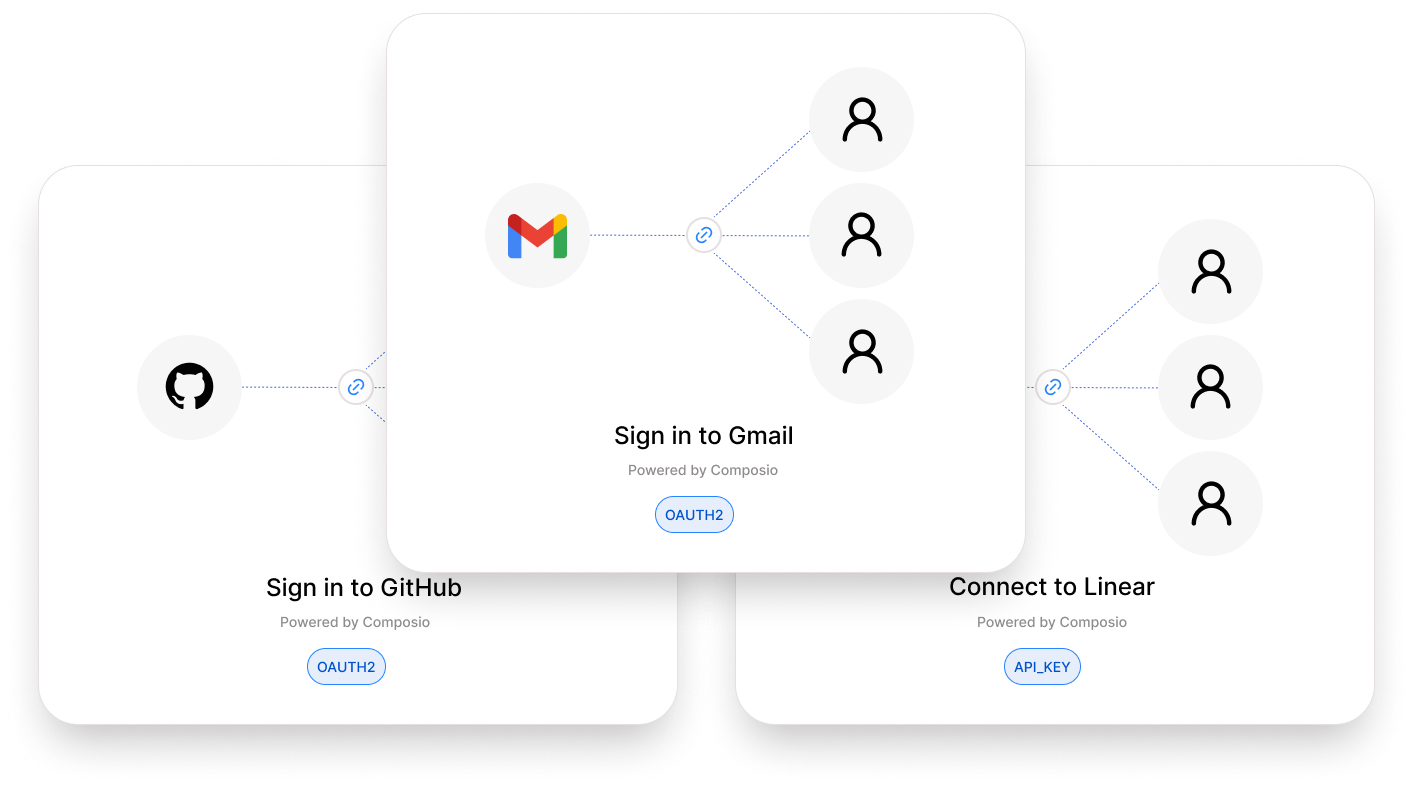
Creating an auth config
Using the Dashboard
Selecting a toolkit
Navigate to Auth Configs tab in your dashboard and click “Create Auth Config”. Find and select the toolkit you want to integrate (e.g., Gmail, Slack, GitHub).
Selecting the Authentication method
Each toolkit supports different authentication methods such as OAuth, API Key, Bearer Token. Select from the available options for your toolkit.
Configure scopes
Depending on your authentication method, you may need to configure scopes:
- OAuth2: Configure scopes for what data and actions your integration can access.
- API Key/Bearer Token: Permissions are typically fixed based on the key’s access level.
Authentication Management
For OAuth toolkits:
- Development/Testing: Use Composio’s managed authentication (no setup required)
- Production: Generate your own OAuth credentials from the toolkit’s developer portal
For custom authentication schemes:
You must provide your own credentials regardless of environment.
Want to remove Composio branding from OAuth screens? See Custom Auth Configs for white-labeling options.
You are all set!
Click “Create Auth Configuration” button and you have completed your first step! Now you can move ahead to authenticating your users by Connecting an Account.
Auth configs are reusable
Auth configs contain your developer credentials and app-level settings (scopes, authentication method, etc.). Once created, you can reuse the same auth config for all your users.
When to create multiple auth configs?
You should create multiple auth configs for the same toolkit when you need:
- Different authentication methods - One OAuth config and one API key config
- Different scopes - Separate configs for read-only vs full access
- Different OAuth apps - Using separate client credentials for different environments
- Different permission levels - Limiting actions for specific use cases
For managing auth configs across multiple projects, you can create them programmatically via the API
Remove Composio branding from OAuth screens for a fully white-labeled authentication experience
Connecting an account
With an auth config created, you’re ready to authenticate your users!
You can either use Connect Link for a hosted authentication flow, or use Direct SDK Integration.
User authentication requires a User ID - a unique identifier that groups connected accounts together. Learn more about User Management to understand how to structure User IDs for your application.
Choose the section below that matches your toolkit’s authentication method:
Hosted Authentication (Connect Link)
Redirect users to a Composio-hosted URL that handles the entire authentication process—OAuth flows, API key collection, or custom fields like subdomain. You can specify a callback URL to control where users return after authentication.
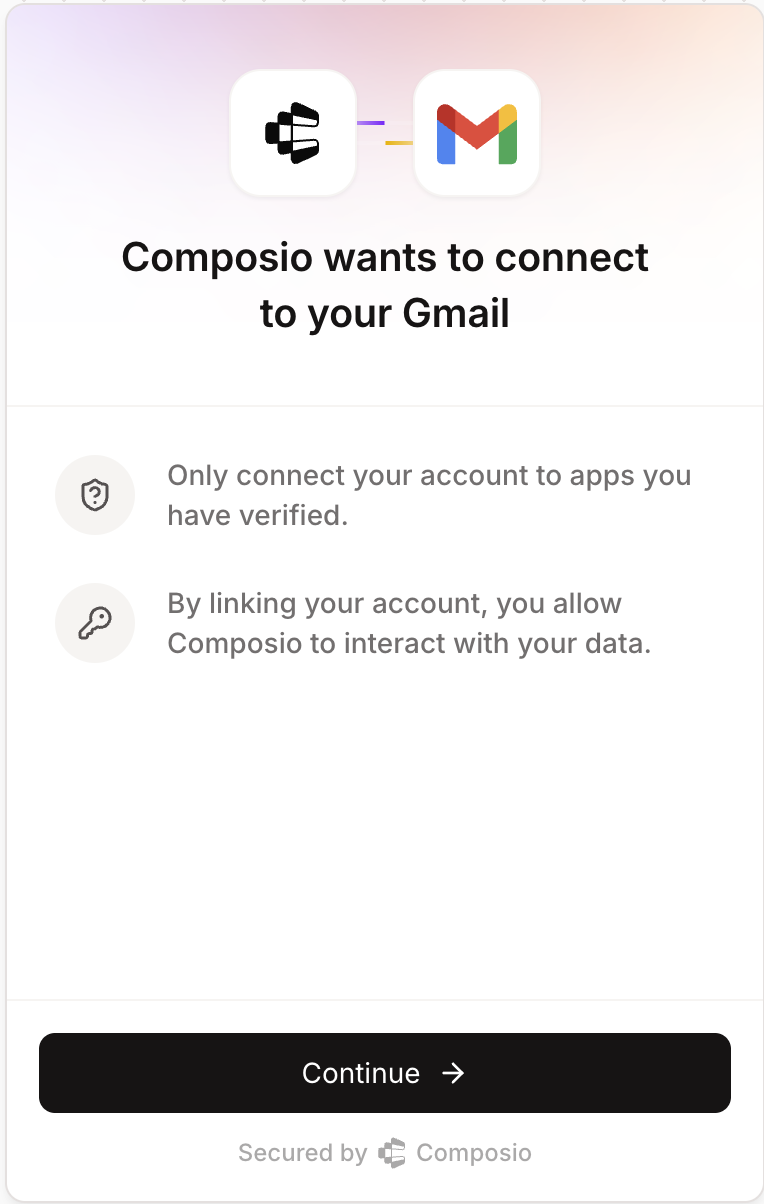
Customizing Connect Link
By default, users will see a Composio-branded authentication experience when connecting their accounts. To customize this interface with your application’s branding:
- Navigate to your Project Settings and select Auth Screen
- Configure your Logo and App Title
These settings will apply to all authentication flows using Connect Link, providing a white-labeled experience that maintains your brand identity throughout the authentication process.
For complete white-labeling including OAuth consent screens (removing Composio’s domain), see Custom Auth Configs - White-labeling.
Direct SDK Integration
Choose the section below that matches your toolkit’s authentication method:
OAuth Connections
For OAuth flows, you’ll redirect users to complete authorization. You can specify a callback URL to control where users return after authentication:
Services with Additional Parameters
Some services like Zendesk require additional parameters such as subdomain:
API Key Connections
For API key authentication, you can either collect API keys from each user or use your own API key for all users. Popular Toolkits that use API Keys include Stripe, Perplexity etc.
Here is how to initiate the flow:
Fetching the required config parameters for an Auth Config
When working with any toolkits, you can inspect an auth config to understand its authentication requirements and expected parameters.
Here is how you would fetch the authentication method and input fields:
Other Authentication Methods
Composio also supports a wide range of other auth schemas:
Bearer Token - Similar to API keys, provide the user’s bearer token directly when creating the connection.
Basic Auth - Provide username and password credentials for services that use HTTP Basic Authentication.
Custom Schemes - Some toolkits use their own custom authentication methods. Follow the toolkit-specific requirements for such cases.
Fetching auth config
For any of these methods, fetch the config parameter to determine the exact fields required. Every toolkit has its own requirements, and understanding these is essential for successfully creating connections.
Learn how to Manage connected accounts after users authenticate.
Connection Statuses
After creating a connection, it will have one of the following statuses that indicates its current state:
When credentials expire for OAuth connections, Composio automatically attempts to refresh them using the refresh token. The connection is only marked as EXPIRED after multiple refresh attempts have failed.
Waiting for Connection Establishment
The waitForConnection method allows you to poll for a connection to become active after initiating authentication. This is useful when you need to ensure a connection is ready before proceeding.
The method continuously polls the Composio API until the connection:
- Becomes ACTIVE (returns the connected account)
- Enters a terminal state like FAILED or EXPIRED (throws an error)
- Exceeds the specified timeout (throws a timeout error)
Checking Connection Status
You can check the status of a connected account programmatically:
Only connections with ACTIVE status can be used to execute tools. If a connection is in any other state, you’ll need to take appropriate action (re-authenticate, wait for processing, etc.) before using it.
Next Step
With authentication set up, you can now fetch and execute tools. See Executing Tools to get started.